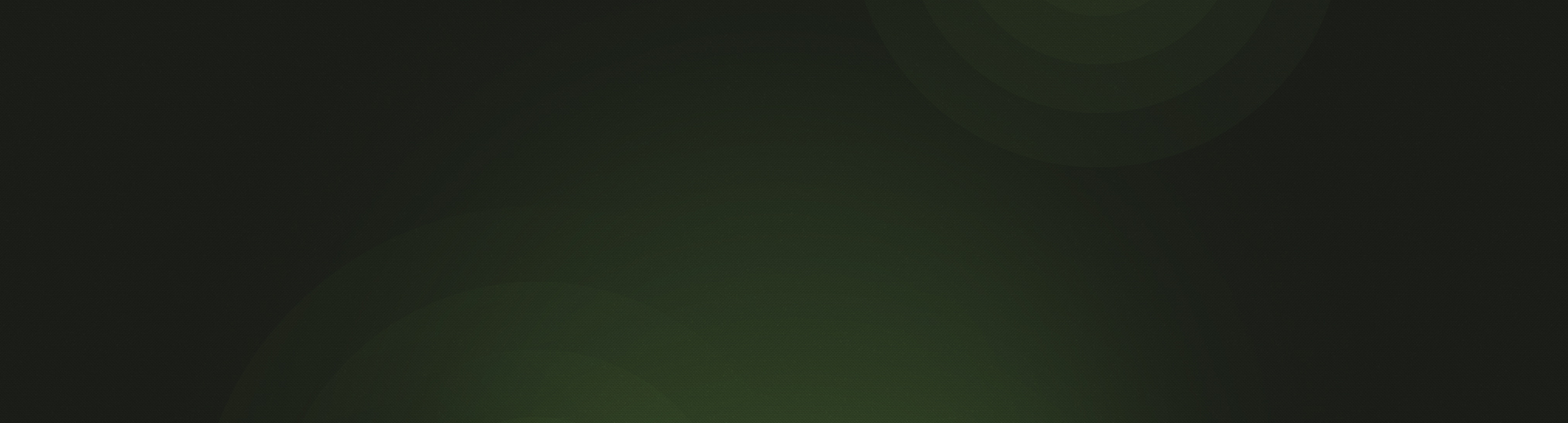Church360° Members now offers the option of limiting which people show on the anniversary calendar in the Events view. You can do this by selecting a specific Smart Group. All accounts have been updated to show only the “Members” Smart Group (people who are currently living members).
In Church360° Members, the Events view allows you to view special anniversaries of people in your database. This includes birthdays, wedding anniversaries, Baptism anniversaries, confirmation anniversaries, and even the anniversary of a person’s death.
Previously, everyone in your account was listed if they had an anniversary date. This made for some awkward situations when a member who had left the church or had passed away was still displayed on one of the anniversary calendars. The only way to remove those people from the calendar was to remove the anniversary date from the person’s profile, which is not a good practice for record keeping.
After a recent update, Church360° Members now allows you to choose which people show on the anniversary calendar by allowing you to select a specific Smart Group. By default, all accounts have the Smart Group “Members” selected. This Smart Group has the criteria “is alive” and “is member”.
Changing the Anniversary Calendar Smart Group
Here is how to change which Smart Group is used for the anniversary calendar:
- Log in to Church360° Members as an administrator.
- Click on the settings cog in the top right corner.
- Click “General Settings”.
- Scroll down to the section titled “Anniversary Calendar”.
- Select the appropriate Smart Group.
- Click “Save”.
That’s it! Your anniversary calendar will display only the members of that Smart Group.
Creating a Custom Smart Group for the Anniversary Calendar
While the “Members” Smart Group may be sufficient for some churches, others may have people they wish to include in the anniversary calendar who are not presently members of the congregation. Here is a suggested process for having non-members’ anniversaries appear on the anniversary calendar:
- Create a new tag called “Anniversary Calendar”.
- Add that tag to everyone you wish to show on the anniversary calendar who is not a member.
- Create a new Smart Group called “Add to Anniversary Calendar” with the only criteria being people who “have the tag Anniversary Calendar”.
- Create another new Smart Group called “Anniversary Calendar” with the only criteria being people who “are in the Smart Group ‘Members’ or ‘Add to Anniversary Calendar’”.
- Set your Anniversary Calendar Smart Group to be the new Smart Group “Anniversary Calendar” (see process above).
If you have any questions about this new feature, please contact our software support team at support@cts.cph.org or (800) 346-6120.