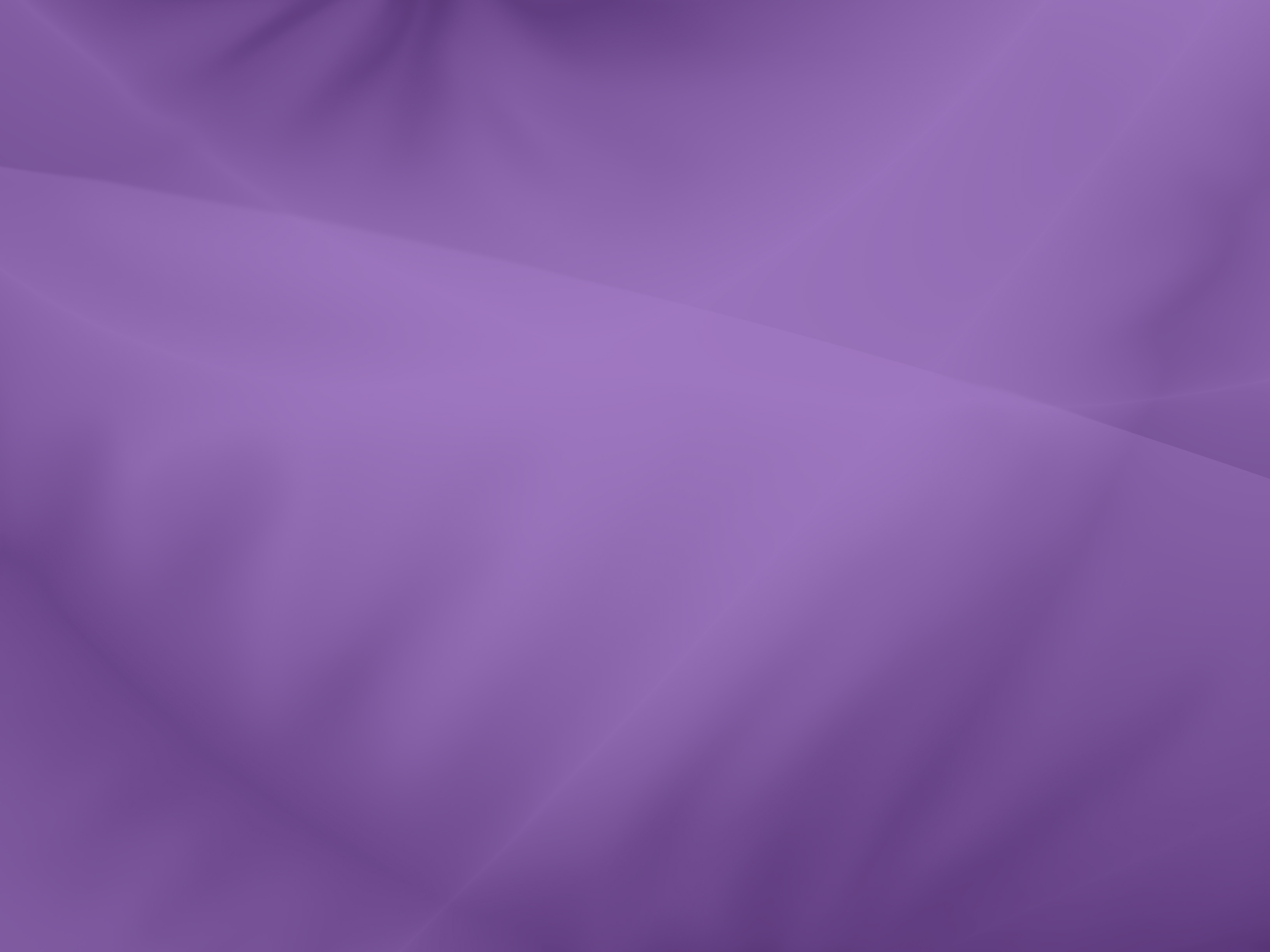The Vanco eGiving (EFT) import utility connects to GivePlus from Vanco Payment Solutions through a web service, and it downloads the electronic offerings given within a specified date range.
The utility creates a separate batch for each date that has an offering. Each batch is then printed and posted just like any other offering batch.
Important: Before you can use this utility, you must set up a GivePlus account with Vanco Payment Solutions and let them know that you wish to integrate it with Shepherd’s Staff. Vanco will provide your Client ID, Web Service User ID, and password. Please contact Vanco Payment Solutions at 800-675-7430, option 1 to obtain your Web Service User ID and password.
This import process protects against duplicate postings by analyzing each downloaded offering to see if it has already been posted to Contributions or is sitting in a pending offering batch waiting to be posted.
The import process also flags offerings that have problems preventing them from being posted to Contributions. Problems can include an invalid fund number, unassigned EOI number, failed or rejected credit card, and “refund.” (Refunds must be processed separately at this time, as manual entries into Contributions.)
How to Use the Vanco Import Utility
- In the Contributions module, in the top navigation, go to “Batches” and click “Vanco Import”.
- Enter your Client ID and Web Service User ID.
- Enter the date range for which you want to retrieve offerings. The maximum range is 180 days.
- Enter the password provided by Vanco. For security reasons, the password must be entered each time you open the import window; it is not saved between sessions.
- Click “Download”. The import utility logs into Vanco using your IDs and password, scans the offerings, and separates them into various categories. If you have selected “Automatically link envelope numbers during download”, the import tries to link any invalid envelope offerings from Vanco to a contributor in Shepherd’s Staff. It does this by comparing the EOI number from Vanco to the envelope number. If a match is found, the EOI field for that contributor is automatically updated with the Vanco number.
- Click “Create Batch” to create a batch for each date for the offerings that have not yet been posted or put into a batch.
Need help getting started? Book a time with one of the CTS software support technicians, who will walk you through this process.