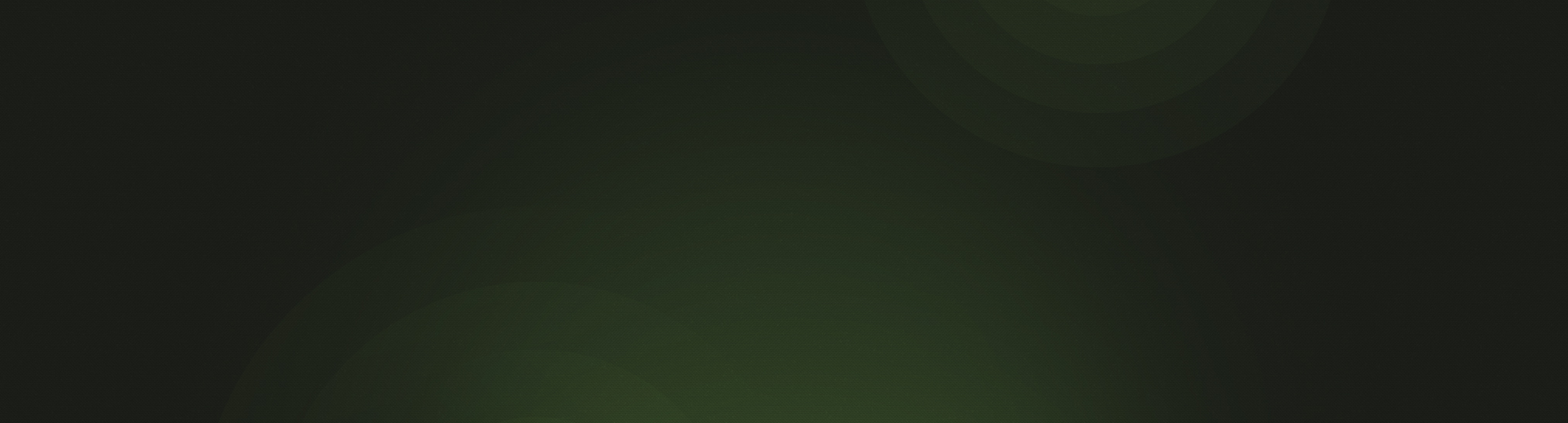Now that churches are streaming more than ever before, they are turning to different ways of sharing the bulletin with members at home. We're excited to announce one more way of doing that: a read-only Web View.
This idea just came up and our team worked hard to get it out in time for Easter. Watch the video below to see how it works.
Creating a Web View
The steps for creating a web view are incredibly simple:
- Prepare your bulletin like you normally do.
- Go to the Document tab and click Web View.
- Click the "Enable web view" button.
- The URL will appear. Select it by pressing CTRL + A and copy it by pressing CTRL + C.
- Share that URL with your members!
Note: when viewing a service on a mobile device, the screen will automatically switch from showing music engravings to showing text (since the engravings are harder to read at those small sizes).
Updating a Web View
When you enable the web view, you are sharing the bulletin at that moment in time. Any changes you make to the service will not be automatically shared.
When you make a change to the service, there will be an red indicator on the Web View button to let you know that there are changes. Click on that button and the click "Update web view."
We hope you enjoy using this new feature, and we would love to hear how you choose to use it. If you have any questions, please contact the CTS software support team at support@cts.cph.org or (800) 346-6120.