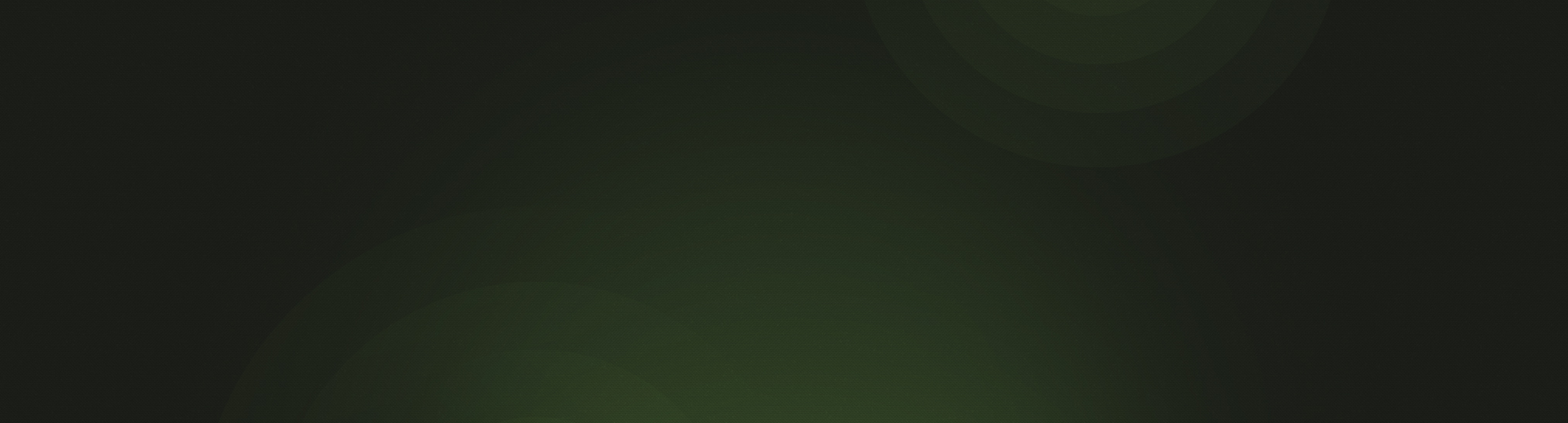When the online Lutheran Service Builder was released last summer, the ability to import .LSBX files was included. These special files were part of Lutheran Service Builder 2 and allowed users to share service elements with other users. Most of the time, those files were shared in the same church, and that was no longer necessary since the new Lutheran Service Builder is online.
However, there was no way to export .LSBX files in cases where users wanted to share elements with other users at different churches. To help with that process, we are excited to announce that we have added the ability to share services and elements with other Lutheran Service Builder users.
Sharing Services
There are two things that can now be shared in Lutheran Service Builder: services and service elements, and sharing is similar for each.
To share a service from Lutheran Service Builder:
- Plan your service like you normally would with a Service Plan (optional).
- Prepare your bulletin, presentation, or play list, choosing an Order of Service and any specific service elements (including from My Worship Resources).
- Go back to the Service Plan view.
- To the right of the service name, you will see this icon:

- Click on that and a small popup will appear with a URL (link).
- Copy that link to your clipboard by selecting it and pressing CTRL+C.
- Send that link to the recipient by pasting it (CTRL+V) into an email or other form of message.
- When the recipient clicks that link, it will direct them to a preview page which will show them what all is included for them to import.
- If they are signed in to Lutheran Service Builder, they will be able to import the service immediately. If they are not signed in, they will have to do that first before they can import.
- Once the service is imported, they will be able to see the service on the calendar.
Once that service has been imported into their account, both the sender and the recipient can continue to edit the service without it affecting the other. If the sender changes the service and the recipient tries to re-import it, it will include the latest changes and will prompt the recipient to overwrite the existing service.
If the sender included any custom worship elements in the service, those will be imported for the recipient as well. However, if any of those elements contain copyrighted material, the recipient must secure permission before they use them.
Sharing Elements
To share an individual service element from Lutheran Service Builder:
- Go to any of the My Worship Resources sections by first clicking on Settings and then My Worship Resources.
- Prepare your service element as you normally would.
- In the top right of the screen, below the X button, you will see this icon:

- Click on that and a small popup will appear with a URL (link).
- Copy that link to your clipboard by selecting it and pressing CTRL+C.
- Send that link to the recipient by pasting it (CTRL+V) into an email or other form of message.
- When the recipient clicks that link, it will direct them to a preview page which will show them what all is included for them to import.
- If they are signed in to Lutheran Service Builder, they will be able to import the element immediately. If they are not signed in, they will have to do that first before they can import.
- Once the element is imported, they will be able to see it in their My Worship Resources.
Once that element has been imported into their account, both the sender and the recipient can continue to edit the service without it affecting the other. If the sender changes the element and the recipient tries to re-import it, it will include the latest changes and will prompt the recipient to overwrite the existing element.
If an element contains copyrighted material, the recipient must secure permission before they use them. All My Worship Resources elements can be shared, but Copyright Holders and Tunes can not be shared individually; they must be connected to another element (such as a hymn).
Sharing Internally
While .LSBX files worked great for sharing elements internally between two people at the same church who didn't have the benefit of a networked database, this new sharing tool is not meant to help with that. Service elements are easily shared because all users have access to the same My Worship Resources, and services don't need to be shared be users can access the same account.
However, many people used .LSBX files to clone services, and for that we have a different solution.
On the Service Plan view, near the bottom of the page, right before "Delete this service" there is now a link titled "Make a copy of this service." Clicking on this link will allow you to copy the exact service to a different day or location without losing the original service. After that, you can make any necessary changes to that service.
We hope you enjoy using this new feature, and we would love to hear how you choose to use it. If you have any questions, please contact the CTS software support team at support@cts.cph.org or (800) 346-6120.